The Slim SDCard HxC Floppy Disk Drive Emulator is very smart device, designed by Jean-François DEL NERO. It can emulate any 34 pin floppy disk drive and allows the use of an SDCard media instead of floppy disk. This emulator is used on Amiga, Atari, CPC, PC computers, different keyboards and samplers, CNC machine tool, and scientist instruments. Click here for the Product Brief.
In the Microtan 65 system the emulator can be used to directly replace the Floppy Disk Drives. It is connected to the TANDOS Floppy Disk Drive interface using a standard flat 34 way cable via an HE34 connector. A 5 volt power supply is required via a connector used for 3.5 inch Floppy Disk Drives. The HxC emulates up to two 40 or 80 track drives, double sided, single density. Therefore a maximum of 3,200 sectors of data can stored on the SDCard as a single image. Multiple images can be stored and are selectable by the push of a button on the emulator.
The photograph below shows the installation of the HxC Emulator in the Microtan 65 Full System. It is mounted on a blank card and connected to the TANDOS board in the next slot. When the front panel is in place, the HxC push button is accessible through the cable gap.
Take a formatted SDCard and insert in a computer's SDCard slot.
Start the HxCFloppyEmulator software and obtain the Main Menu.
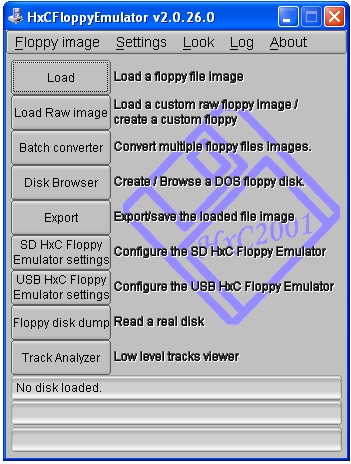
Open "Load Raw image"
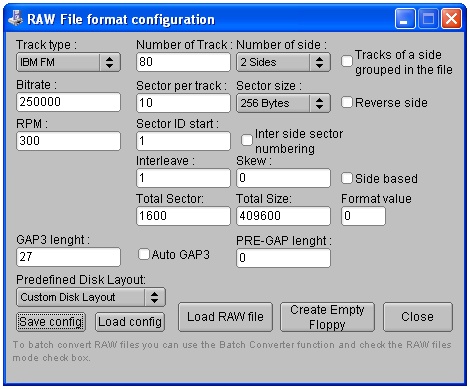
Select "Custom Disk Layout" and adjust settings as shown in above screen-shot to create a two-sided, 80 track,
10 sectors/track configuration that is compatible with MM8877/1793 FDC chip.
Save this configuration as "floppy_profile.fpf" and place a copy on the SD card.
Select "Create Empty Floppy"
Open "SD HxC Floppy Emulator settings" on the Main Menu.
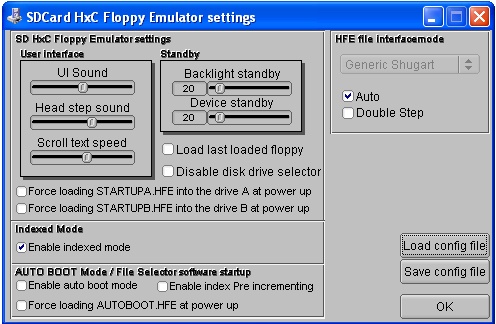
Select Generic Shugart Interface mode and check "Enable indexed mode"
Save it as the config file "HXCSDFE.CFG" and place a copy on the SDCard.
Select "Export" on the Main Menu and save the file as "DSKA0000.HFE" and "DSKB0000.HFE" and place both on the SDCard. (If additional image sets are required, save save two more copies for each set but increment the index by 1 each time eg DSKA0001, DSKB0001, DSKA0002, DSKB0002 etc.)
SD Card now has 4 files at its root:
Remove SD Card from computer and place into the Slim HxCFloppyEmulator.
Set Emulator switches ID0A and ID1B to ON.
Connect Emulator to a 5v power supply source.
Connect Emulator to the Microtan Disk Operating System interface using straight
(no twists) 34 way flat cable.
If on a separate power supply from the Microtan, switch on the emulator power supply (Emulator beeps once indicating it has booted and loaded the first set (index 0000) of .HFE images. LED on steady)
Switch on Microtan and reset it. Disk Drive Select defaults to 0 (Emulator Drive A Side 0). To the TANDOS system the emulator appears as two 80 track floppy disk drives, each containing a double sided and formatted (but not initialised) floppy disk. In its formatted state, each side is filled with F6 hex bytes. Each side is accessed using TANDOS drive designations 0: 1: 2: 3:, the same as if real disk drives are being used.
A "side" can be used as a FORTH data disk without further initalisation. (Note, if using DFORTH, only the first 9 sectors of the first 40 tracks are used.)
If the emulator is to be used for other applications, then each side will need to be initialised using the INIT Tandos utility.
Selecting other image sets on the SDCard is achieved by pushing the emulator button. Each 'push' selects the next available image set. After the last available set has been selected, the next one will be the first set again. Holding the button down for around 5 seconds the emulator selects the first image set. After each new selection the emulator beeps the number of the image set now loaded.